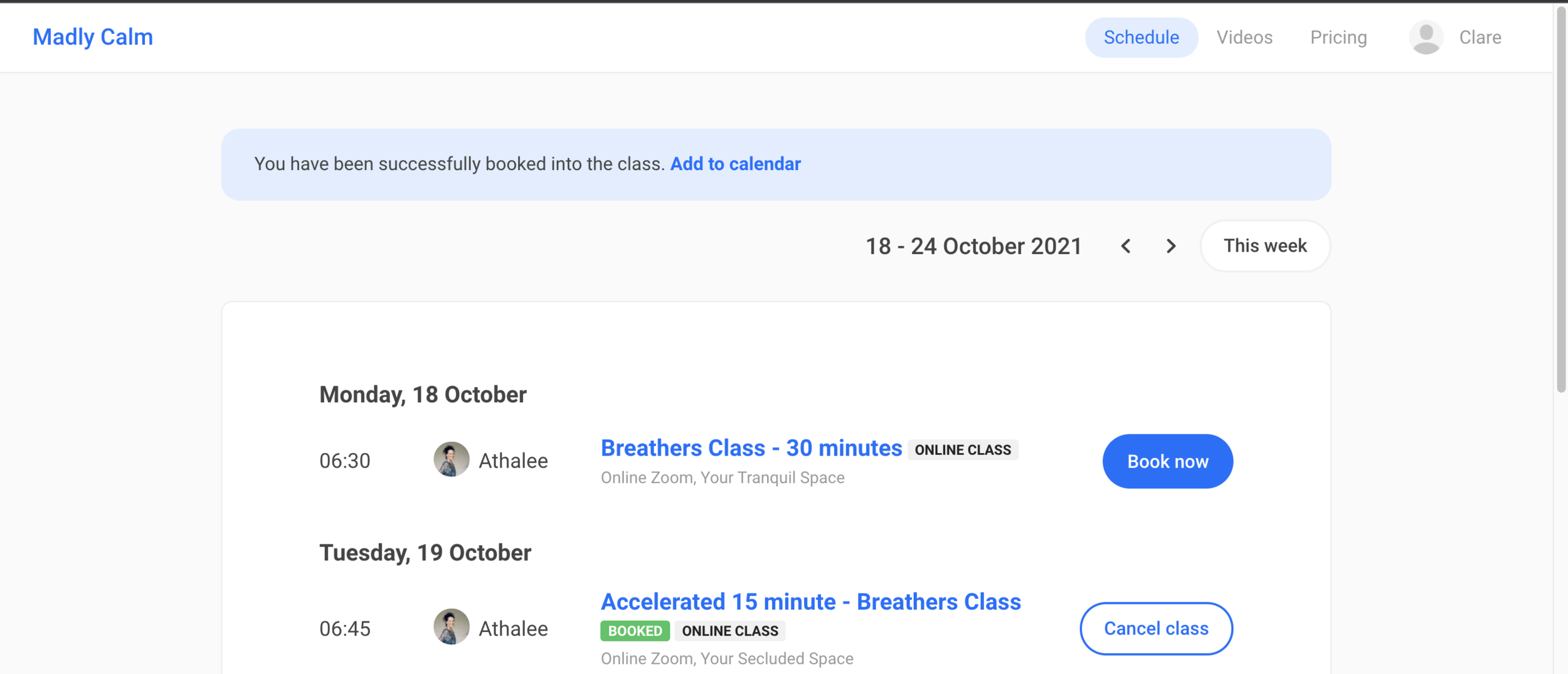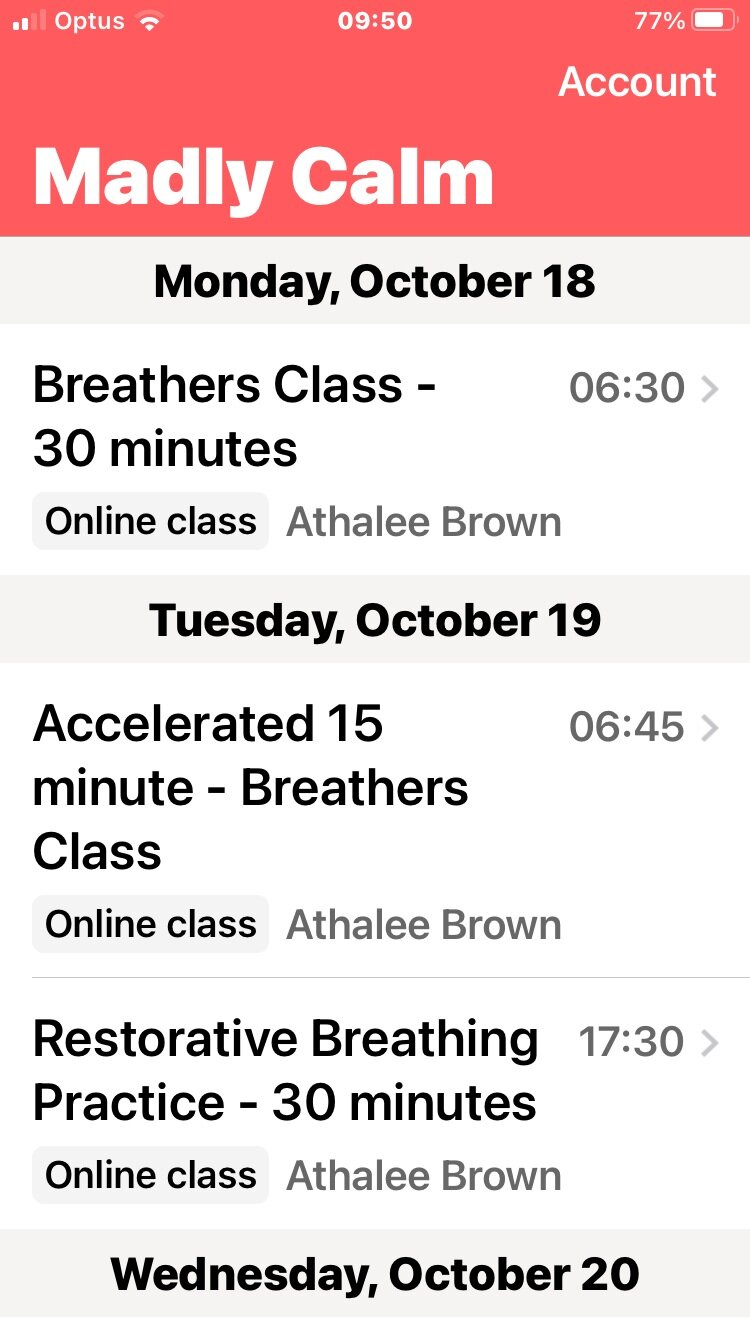Step by Step Guide to Registering and Booking
at the
MadlyCalm Urban Oasis
A Step by Step Guide
How to Register with Madly Calm Studio
Welcome!
How fabulous that you are interested in beginning your breathing journey!
At Madly Calm we are using the booking platform Momoyoga as it has been set up for Yoga Studios you will be called Yogi! Don’t get confused you are in the right space! 🌻
This is a guide to help you set up and register for your free Madly Calm Momoyoga booking account, you can easily book, cancel, and pay for classes at the Madly Calm Studio.
With 3 simple steps, you will be up and running in no time and ready to join Madly Calm breathing classes.
Don’t worry - I will guide you step-by-step through the process.
I have summarised the instructions in a short video. Feel free to check it out!
As Athalee guides you through all the details within the Madly Calm Studio, you will learn how to:
register your free Momoyoga account HERE
purchasing a class pass/membership
booking a class from the weekly online schedule
How to view your online profile and membership status.
Step 1.
Sign UP via Madly Calm Online Studio
Please read before you register so you can sign up easily, as it is all explained and pictured below
1: Before you can book a class you will need to register and set up your free account.
Click the Blue Register Button in the top right-hand corner. (as shown in the image below)
Here you can also choose your preferred language.
Here is the link to the page to register REGISTER HERE
2: Fill out all the required information, making sure you use a valid and accessible email address as you will need to access it for the next step. (as shown in the image below)
3: After you fill the form click Register and then check your email inbox for the Welcome letter.
If you do not receive the email after 5 minutes you might CHECK YOUR SPAM OR JUNK folder!
4: You will see in the email the words ‘Please, click here to get started and set up your password’ followed by a link. Click on the link and it will take you back to Madly Calm Studio to a password box.
5: Create your unique (but easy to remember) account password, so your account is secure for future login.
🌟Da Daaa! 🌟 You are now registered and logged into the Madly Calm Studio, you can now start to book classes.
BUT FIRST: Let’s go to Step 2 and learn how to purchase a membership or class pass.
Step 2.
Purchase a drop in class or 5 or 10 class pass
To be able to book a class you will need a valid product such as a Membership or Class Pass.
You can simply purchase a product by going to your My Schedule Page in your drop-down profile on the top right..
1: Click My Schedule
2: Go to My Memberships and Class Passes (shown below)
3: Click Buy Now
4: Choose a product (as shown below)
5: Choose a start date and confirm your order
6: Follow the payment process. You will be redirected to the payment provider you choose.
Woo Hooo! 💥 You are now set to book classes! You will receive an order confirmation email.
NEXT Up Step 3 below
Step 3.
Book your first class
Once you have purchased a class pass or membership, you can start booking your classes!
1: Go to My Schedule - found if you click your name top right and a drop-down menu appears.
2: Choose a class of your choice and click Book Now (as seen in image below)
3: Choose your product and click to book ( as shown below, when you hover over the ✔️ product box it will confirm)
4: Confirm by clicking Book Class (see image below)
5: You will see on the schedule in Green the BOOKED notification and the button to cancel if needed. (see image below)
Yaaayyy! 🙏🏼 You have booked your first class! You will receive a booking email soon.
How to Cancel a Class
You can cancel a class in your Schedule
1: Go to My Schedule found if you click your name and the drop-down menu appears
2: Click the red X beside the class you would like to cancel (seen below left in My Schedule)
3: A page will come up asking you - Are you sure you want to cancel? click the red Just this Class button (as seen in image below)
4: You will then see in your schedule that the booking has been cancelled the green BOOKED notification has been removed. “You have been successfully removed from this class”.
PLEASE NOTE THERE IS A CLASS CANCELLATION TIME OF 1 HOUR PRIOR TO THE START OF CLASS. If you do not attend the class and fail to cancel within the above time frame you will be charged for the class.
Momoyoga Phone App
Your account registration and purchase of a class pass need to be set up on your computer or laptop.
Once registered you can download the free Momoyoga app onto your mobile phone where you can book and cancel classes.
You can find this in the App Store or Google Play Store on your phone.
⬅️ this is what is looks like on your phone